
Displays a sequential auto-generated transcript name. Hover over the area to access the:
Pencil icon - Click to edit the transcript name.
Pause/On button - Click to pause/resume transcript recording.
Download icon - Click to download the current transcript as a .pdf, .rtf, .txt, or .zip file.
Start New button - Click to start a new transcript for the session.
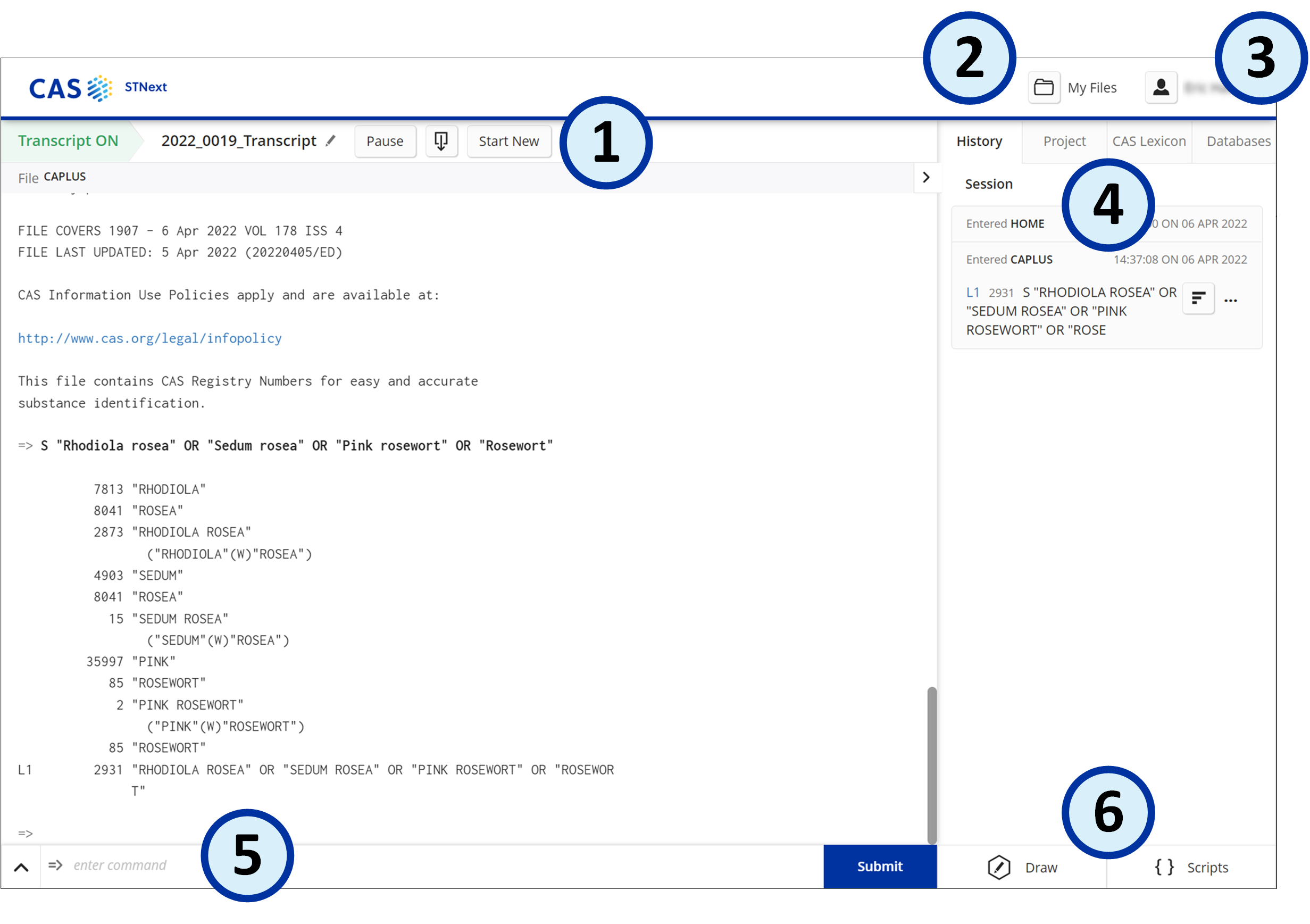
Download the STNext Quick Start reference.
You can also use *dy to navigate the web interface.

Use My Files to access:
Alerts - View and edit SDI query alerts.
Transcripts - Download a transcript, create a report, or append a stored transcript. Transcript files can be viewed/downloaded as a .pdf, .rtf, .txt, or .zip.
Structures - Import new or edit/upload saved structures and sequences for Registry searching, as well as create a fragmentation search script. Structures are saved as .str files.
CAS Sequences - Search for sequences using BLAST, CDR, and Motif, and view results of past searches.

Access the following user preferences:
Settings - Enable or disable Global STN and STNext-specific options.
Help - Access in-product Help (classic STN Help is accessible using the command prompt.)
Log Out - End your online session.
Logoff Hold - Temporarily end your online session and hold the entire session for 120 minutes at no charge.

Use the:
History tab to view activity performed during the active session, analyze answer results, and create SDI alerts.
Project tab to organize multiple file types into custom-named groupings.
CAS Lexicon tab to include additional terms in a search or expand query. Include the AND, OR, or NOT operators using the pop-up box at the bottom of the panel.
Databases tab to view/select the database(s) or cluster(s) available at your site. Click the Star for a database/cluster to make it a favorite. Click the Information icon to view a description of the database or cluster.

Enter commands at the prompt and click the Submit button to open database(s) and enter queries (292-character maximum), use the Search Assistants, or write scripts in the Command Window.

Click the Draw button to launch the Structure Editor, which supports the import of .mol, .str, and .cxf files.