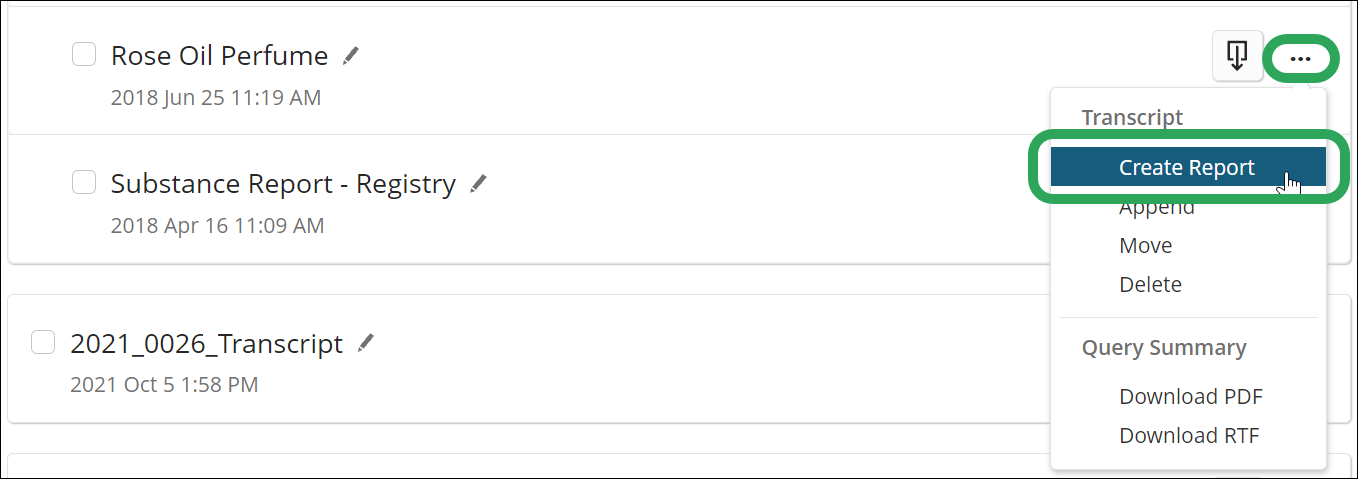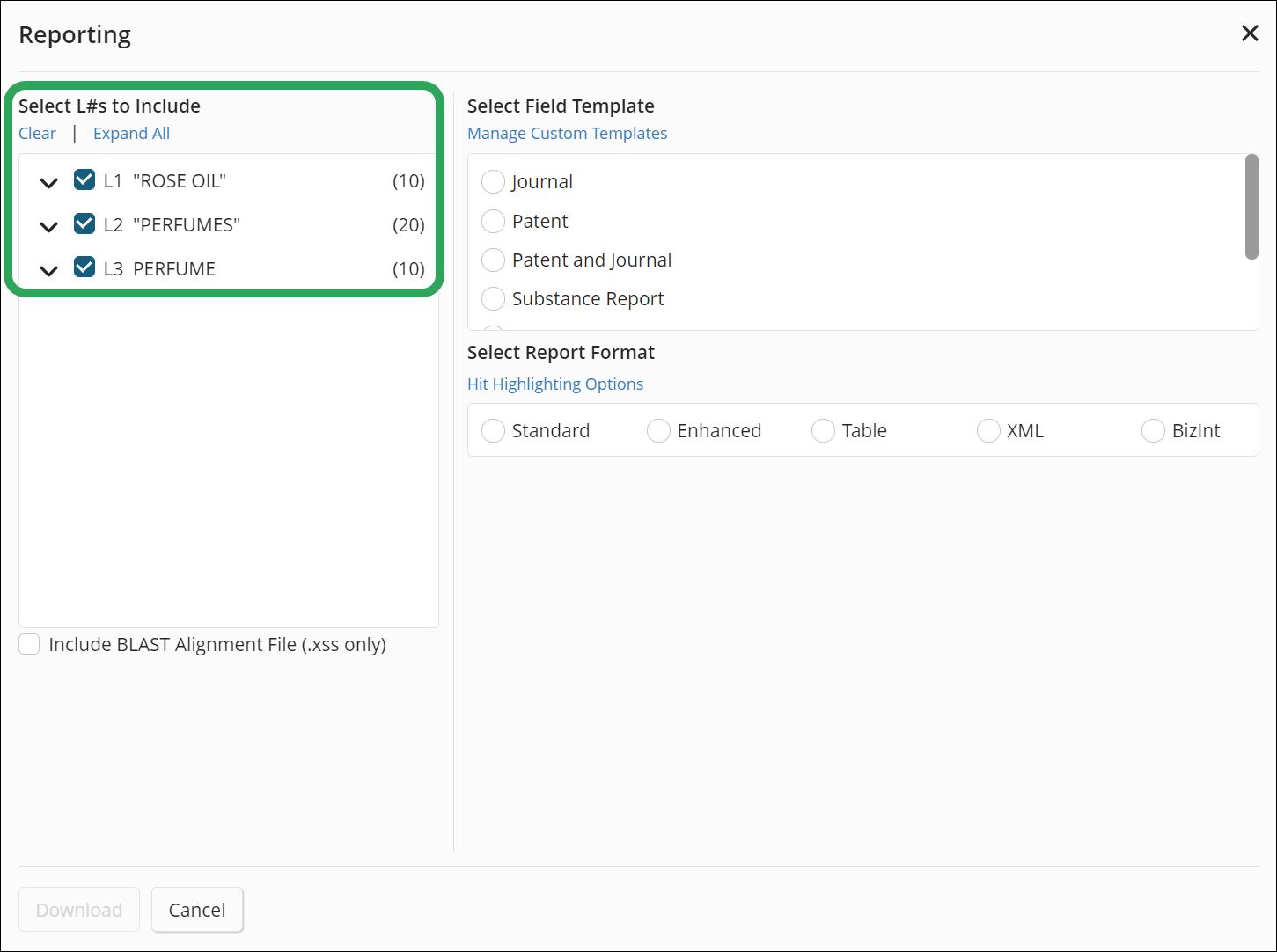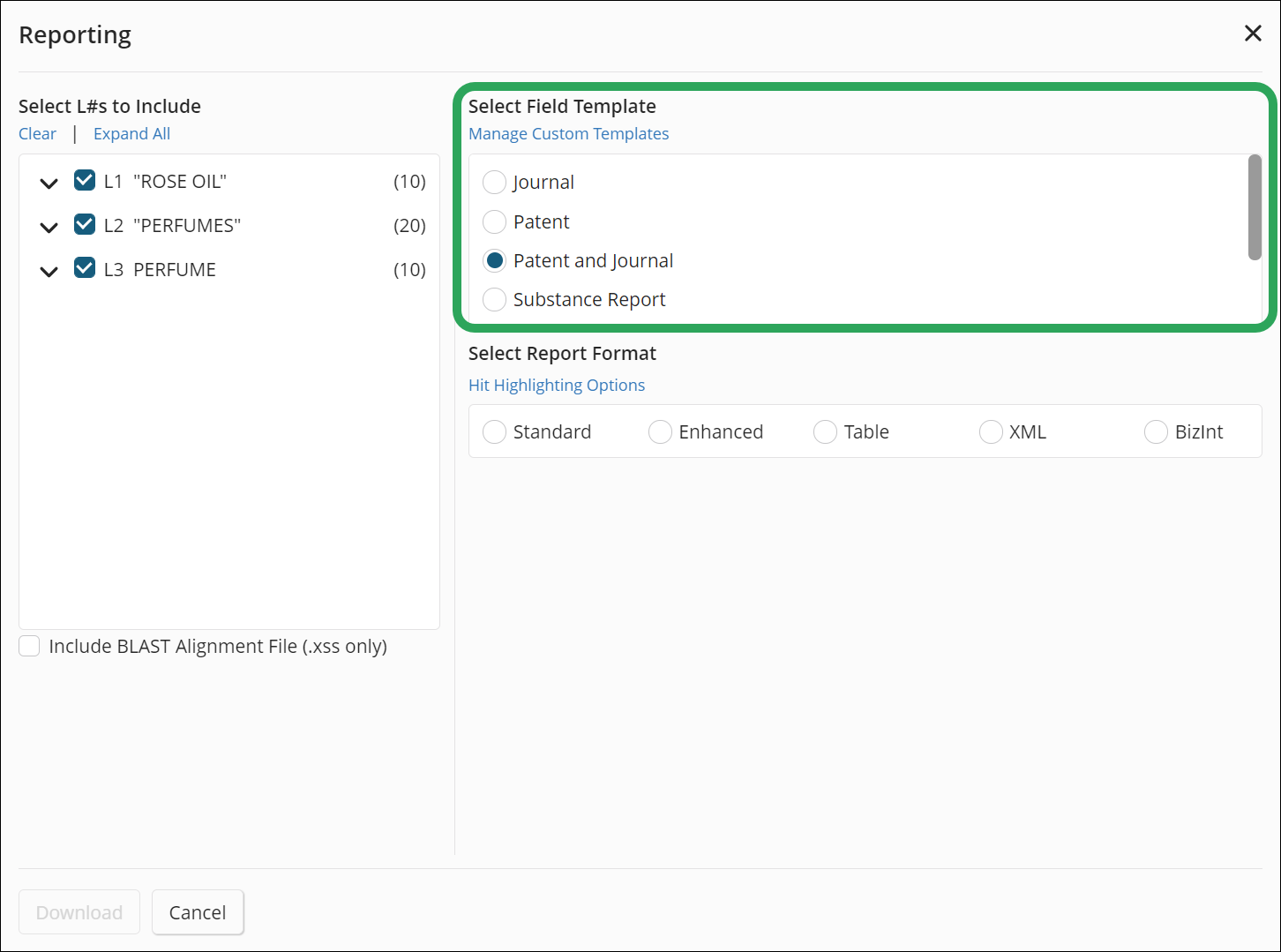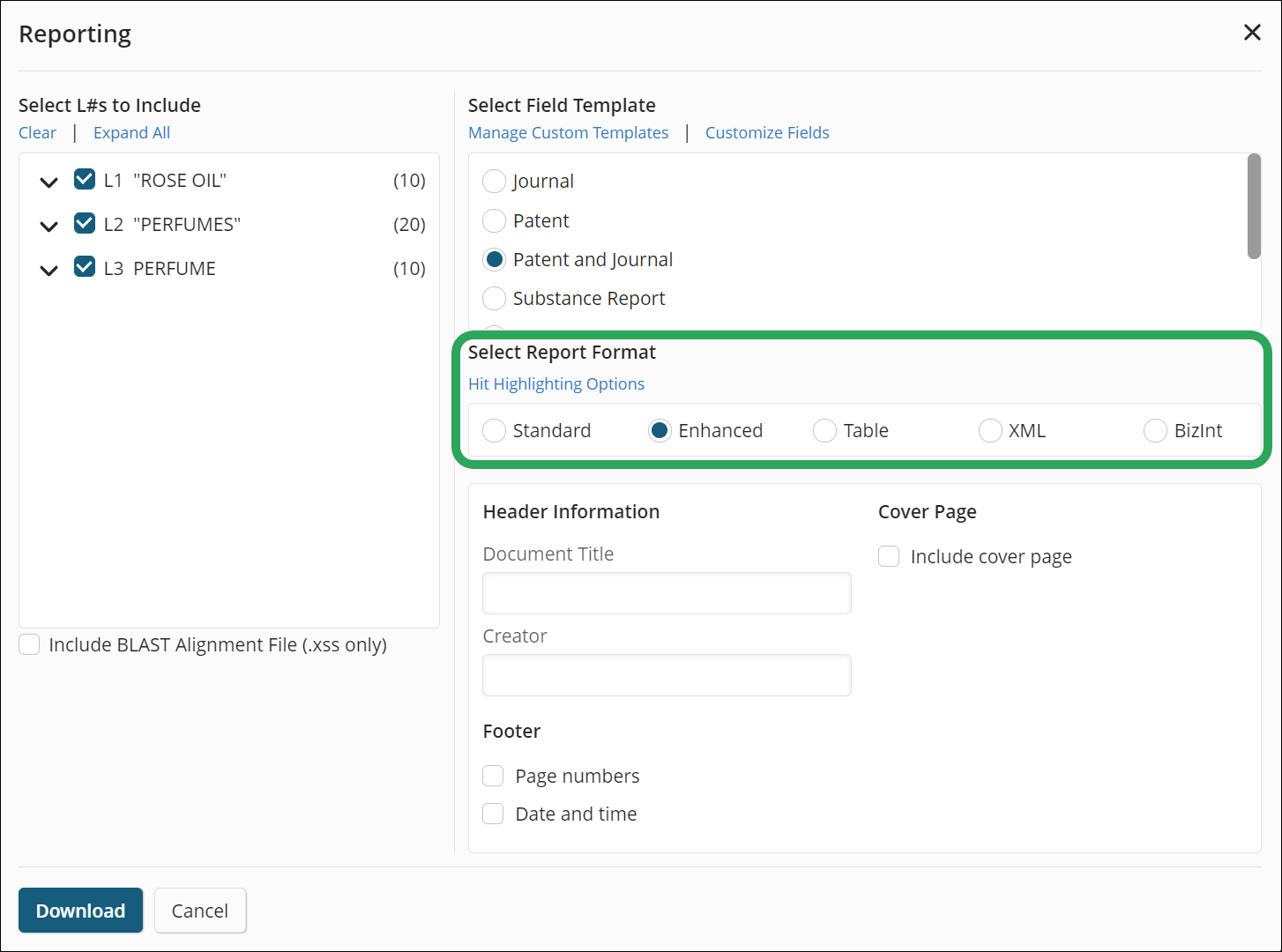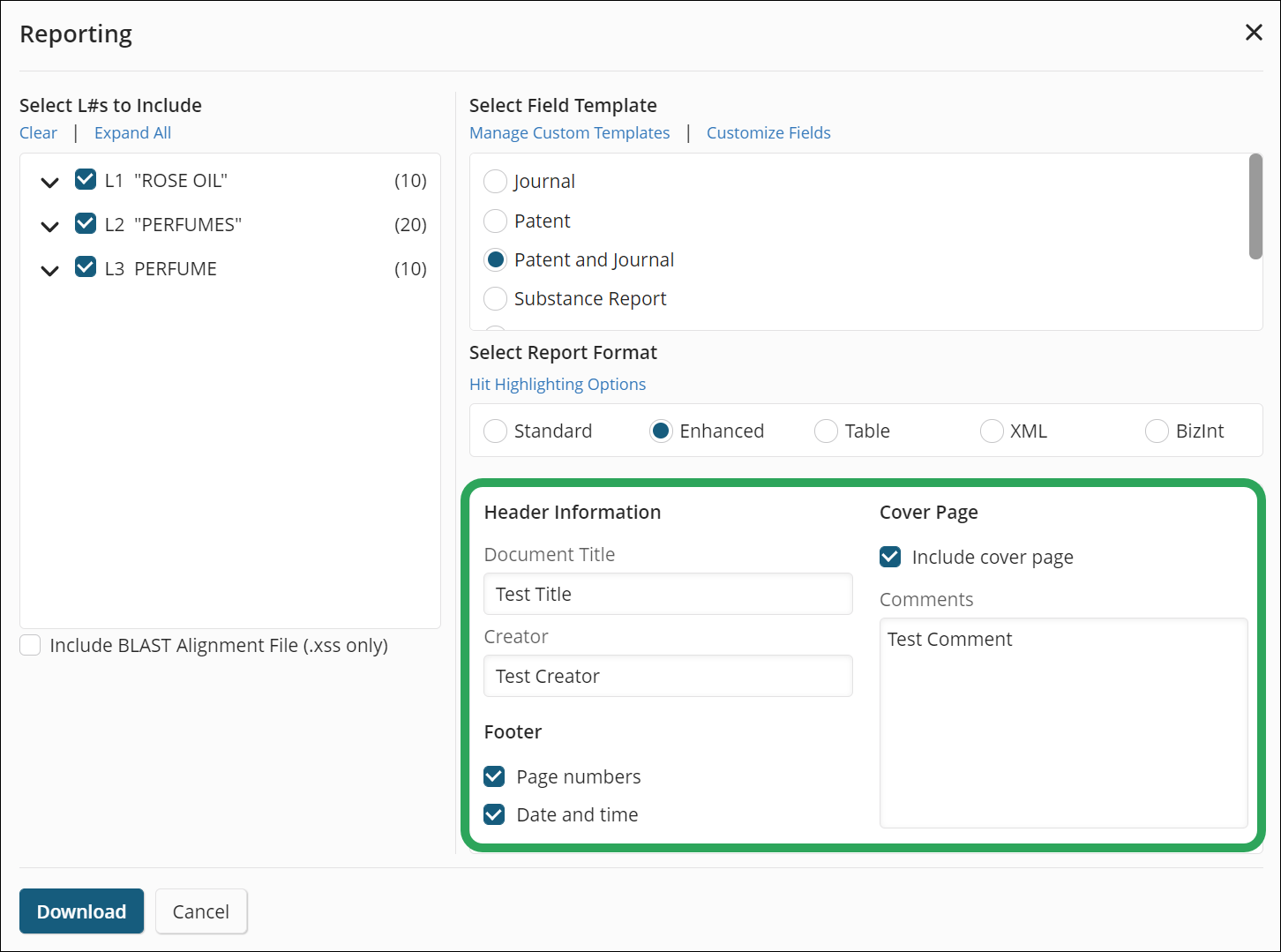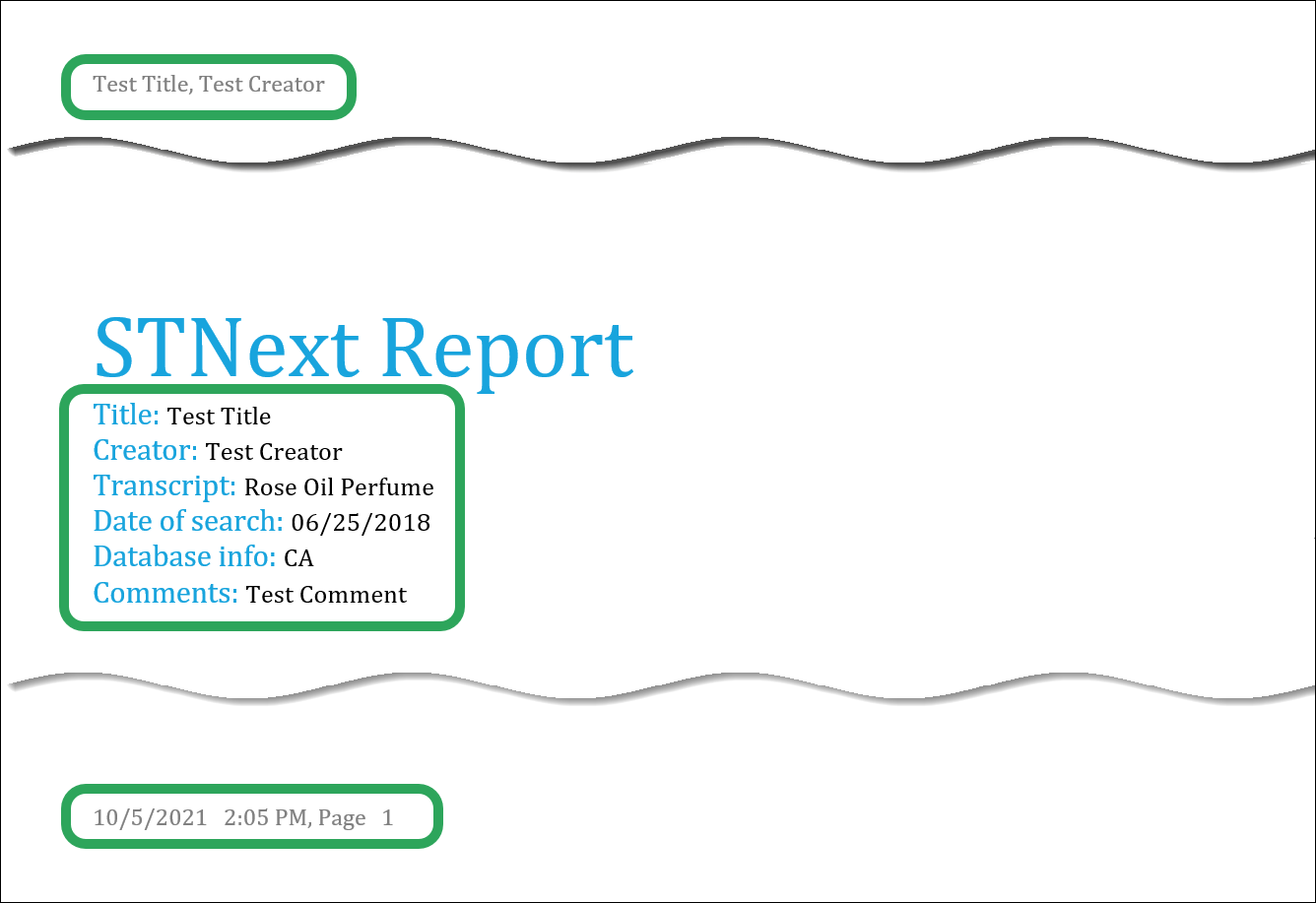Creating a Standard (Predefined) Report or Table
To create a report
or table from a query transcript:
Click My
Files in the upper-right
hand corner, and then select Transcripts.
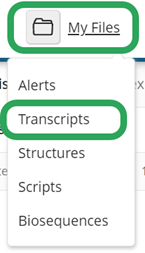
On the Transcripts page, click the ellipsis icon, and then select Create
Report.
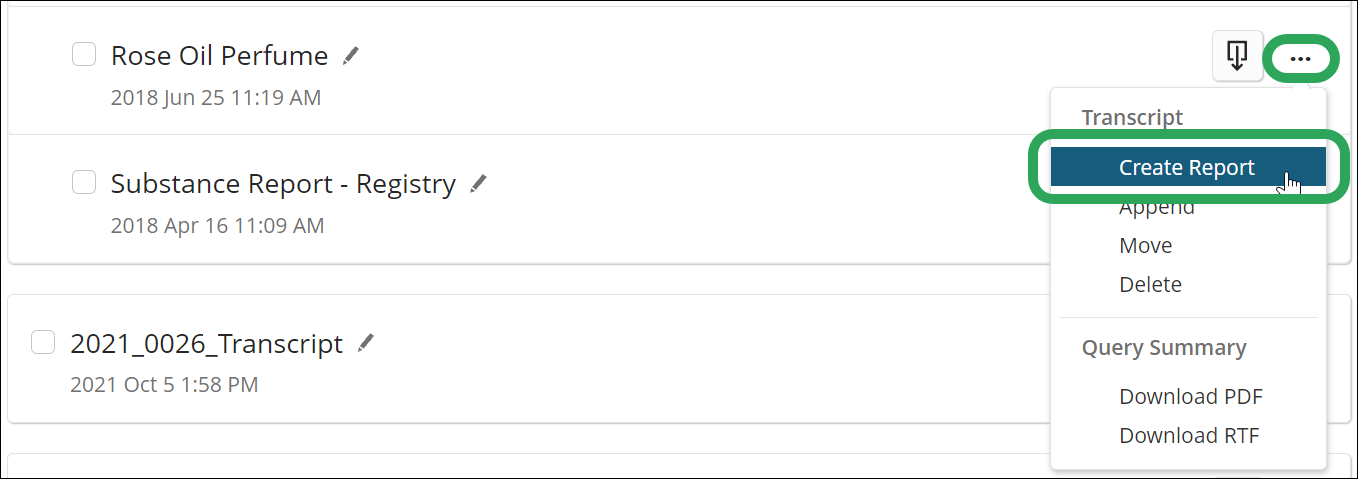
In the Reporting window, all L-numbers and their associated answers are
selected by default.
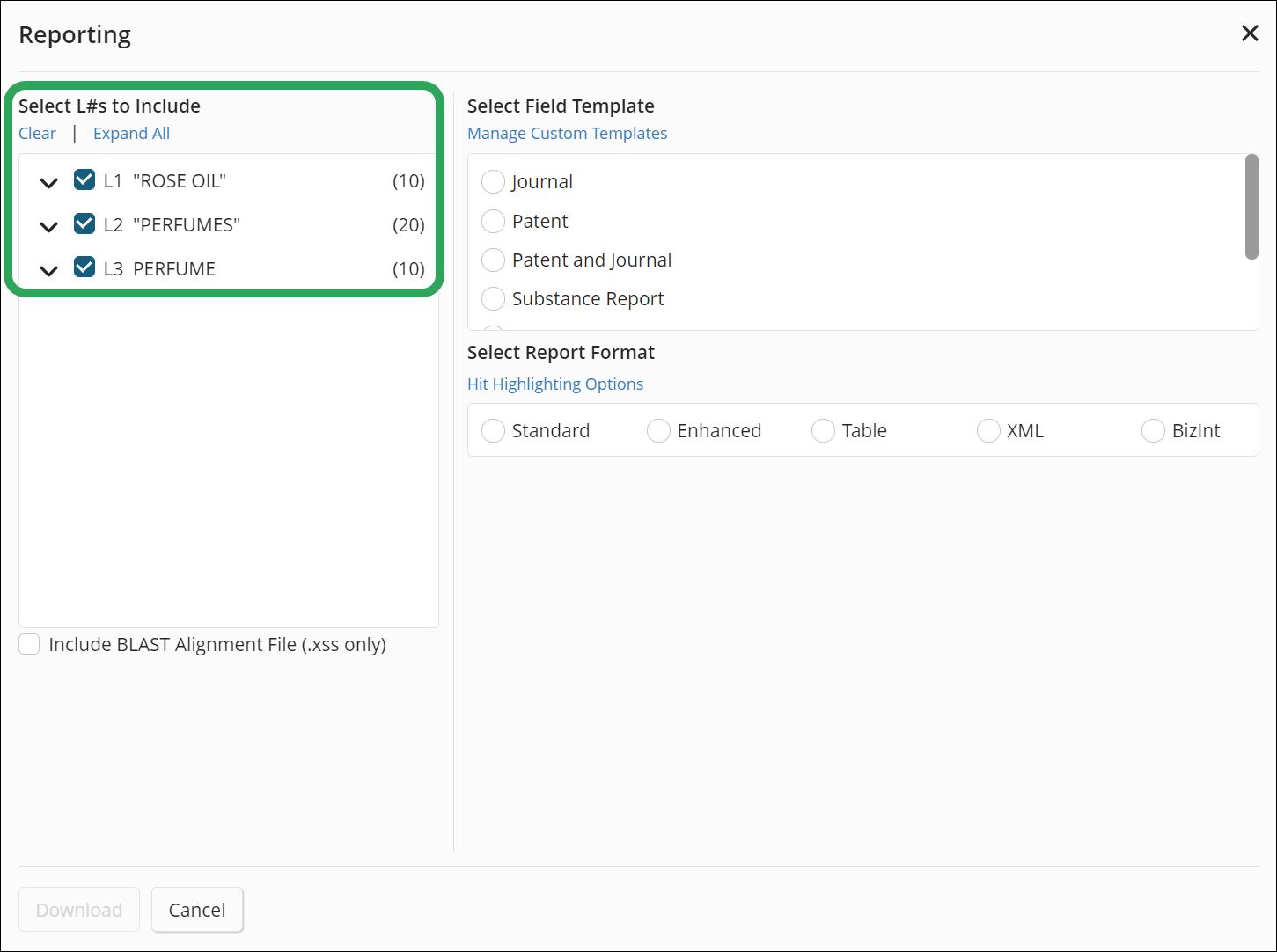
You may also specify which L-numbers and answers you wish to include
in the report or table by selecting or deselecting the appropriate
check boxes.
Under Select
Field Template, select the template you
would like to use (click the template name to see included fields):
Note: Any of the templates can be downloaded
in table format.
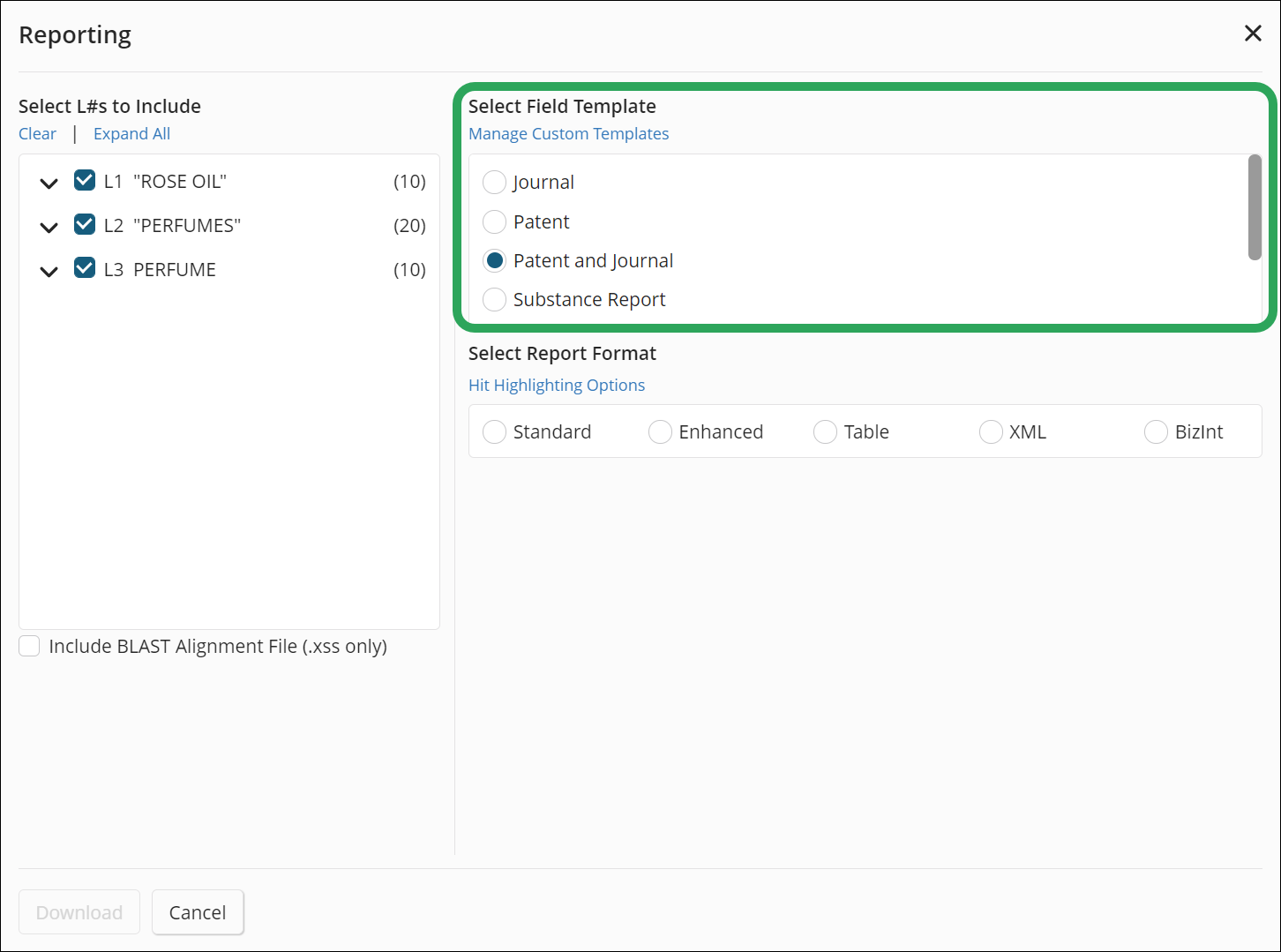
Under Select Report Format,
select the and format you would like to use:
Standard:
RTF format, uses field codes to label data (e.g., IN for Inventor).
Enhanced:
RTF format, uses field code definitions (e.g., Patent Assignee
for PA); uses tables with cell borders for data like PatentPak
Information, Patent Information, and Priority Application Information.
Table:
Excel XLS format, uses field code definitions as column headers;
there are no line or answer numbers.
XML:
.zip file containing a .xml file with image extensions for the
corresponding report content.
BizInt:
Zip file with a .bpd file extension containing an .xml file and
image files for the corresponding report content; integrates with
BizInt Smart Charts for Patents.
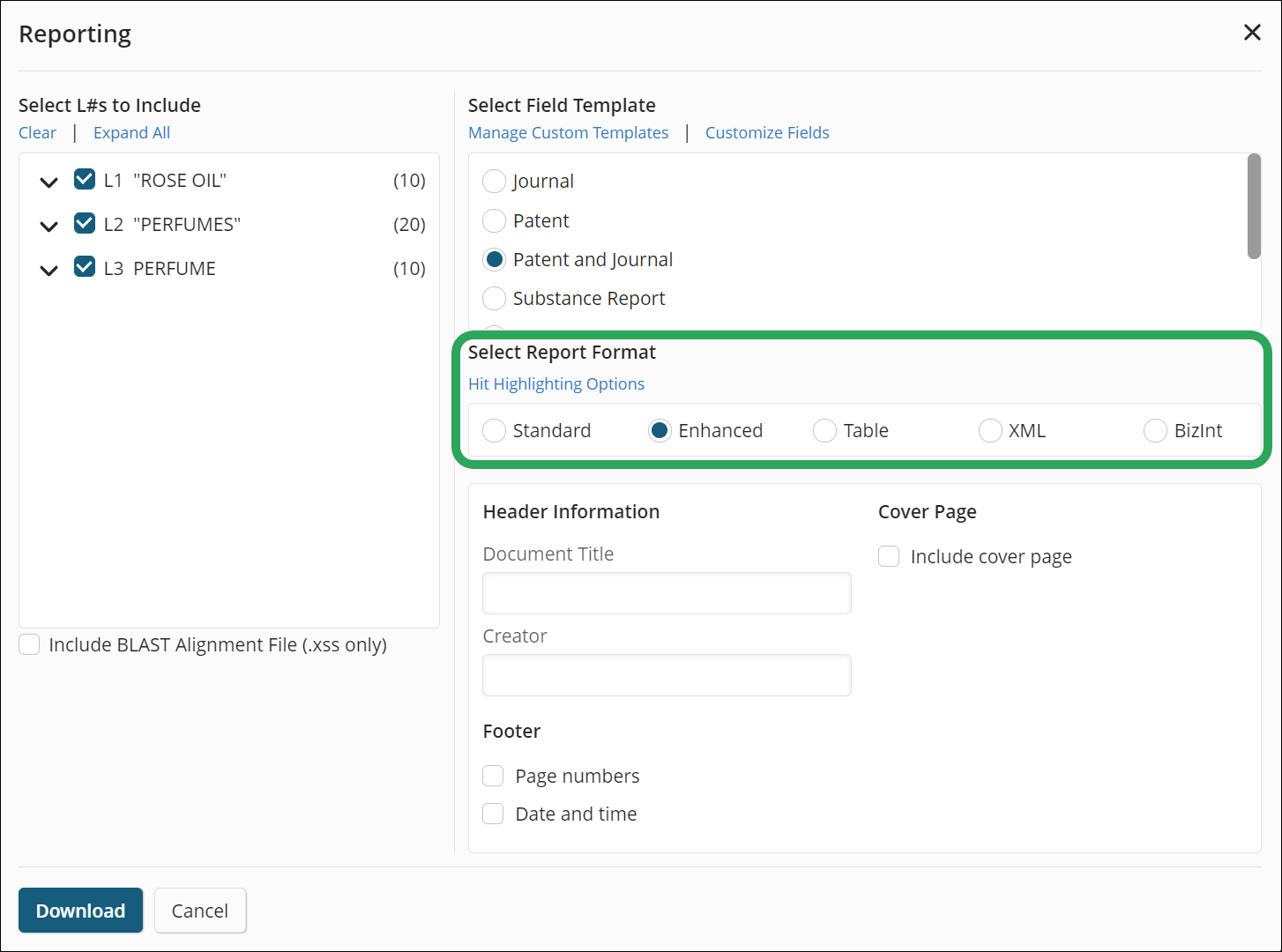
Note: For CASFORMULATIONS content, you must customize
the report in order to add the database's
unique fields.
You
may enter the following optional information:
Click the Download button. Reports download as a Word .rtf file; tables
download an Excel .xls file.

If the specified L-numbers do not contain sufficient information for
the selected report template/format, the following message will appear:

Learn More
Displaying and Formatting
Results
Create a Custom
Report or Table in STNext