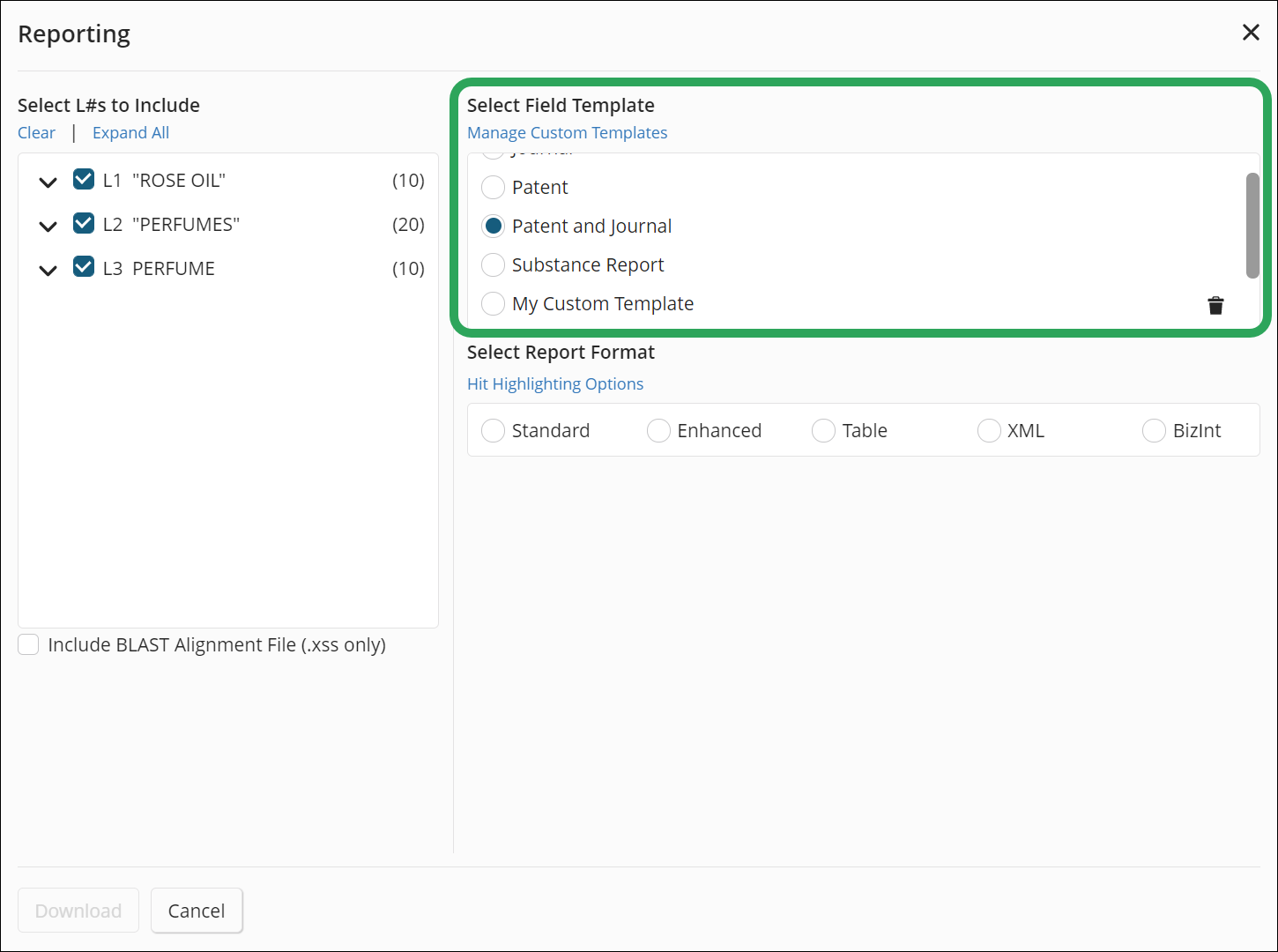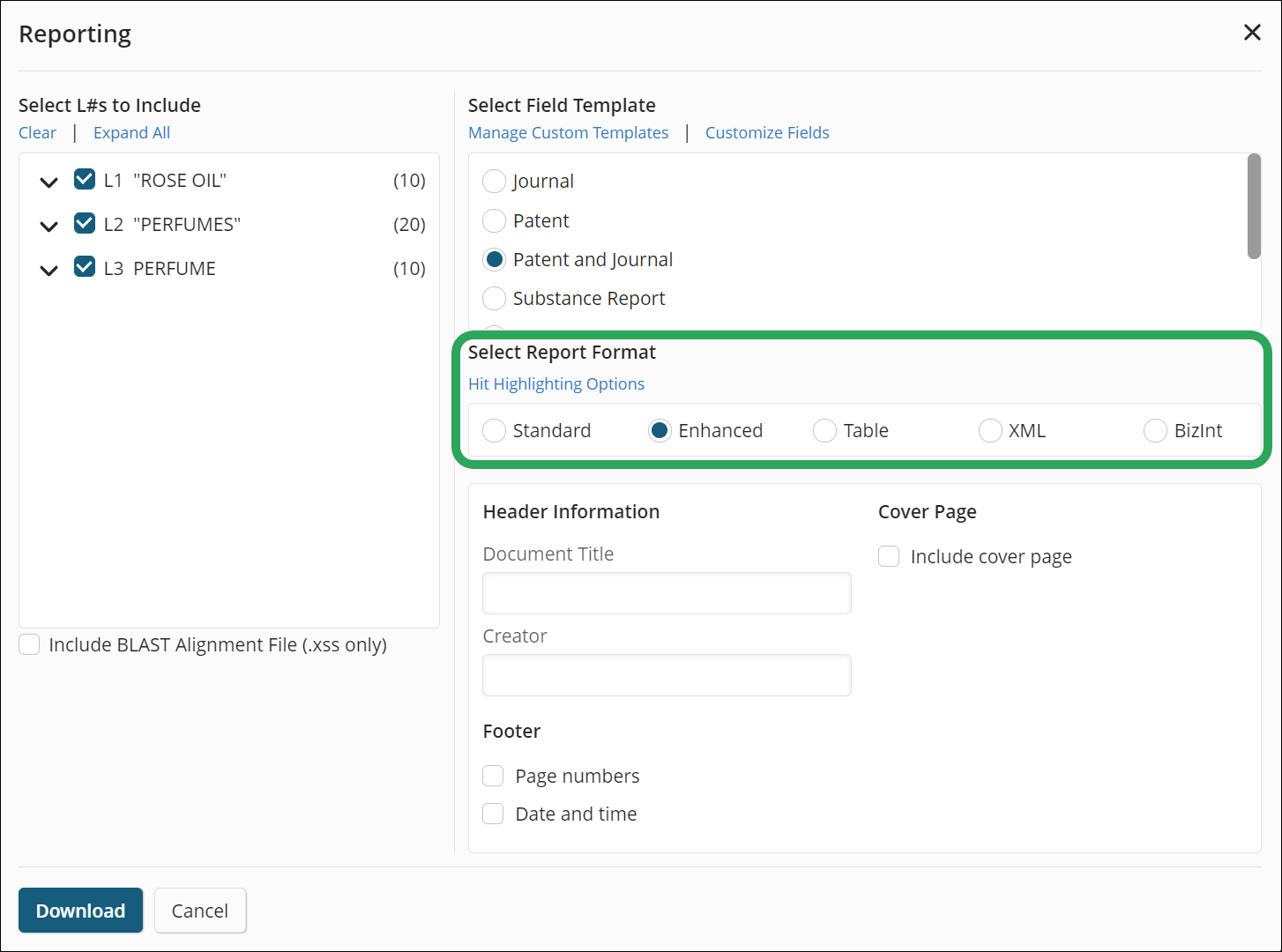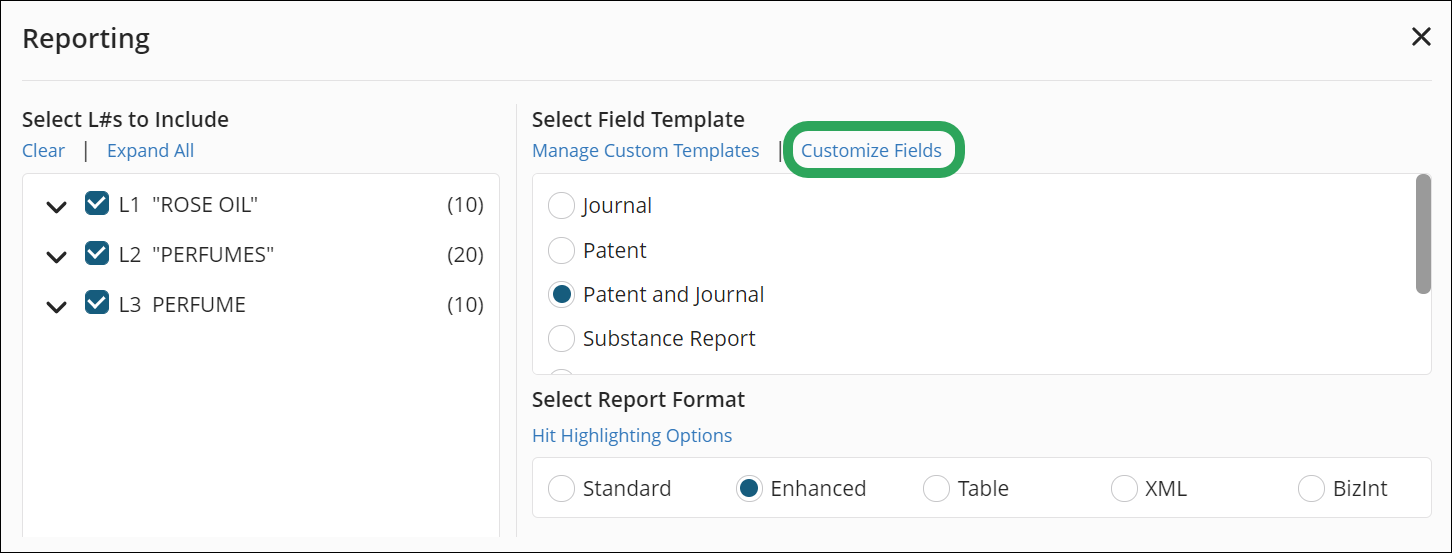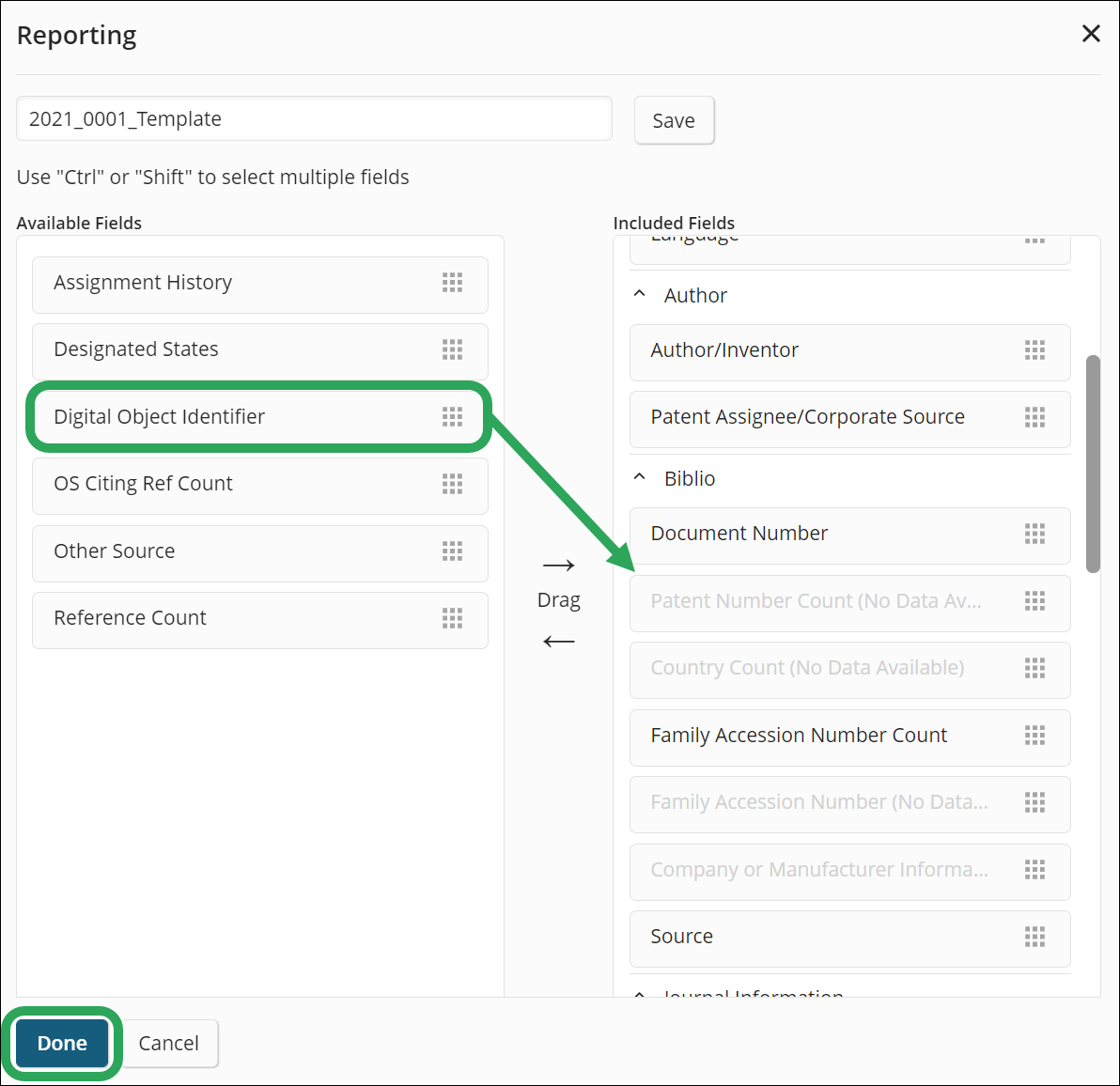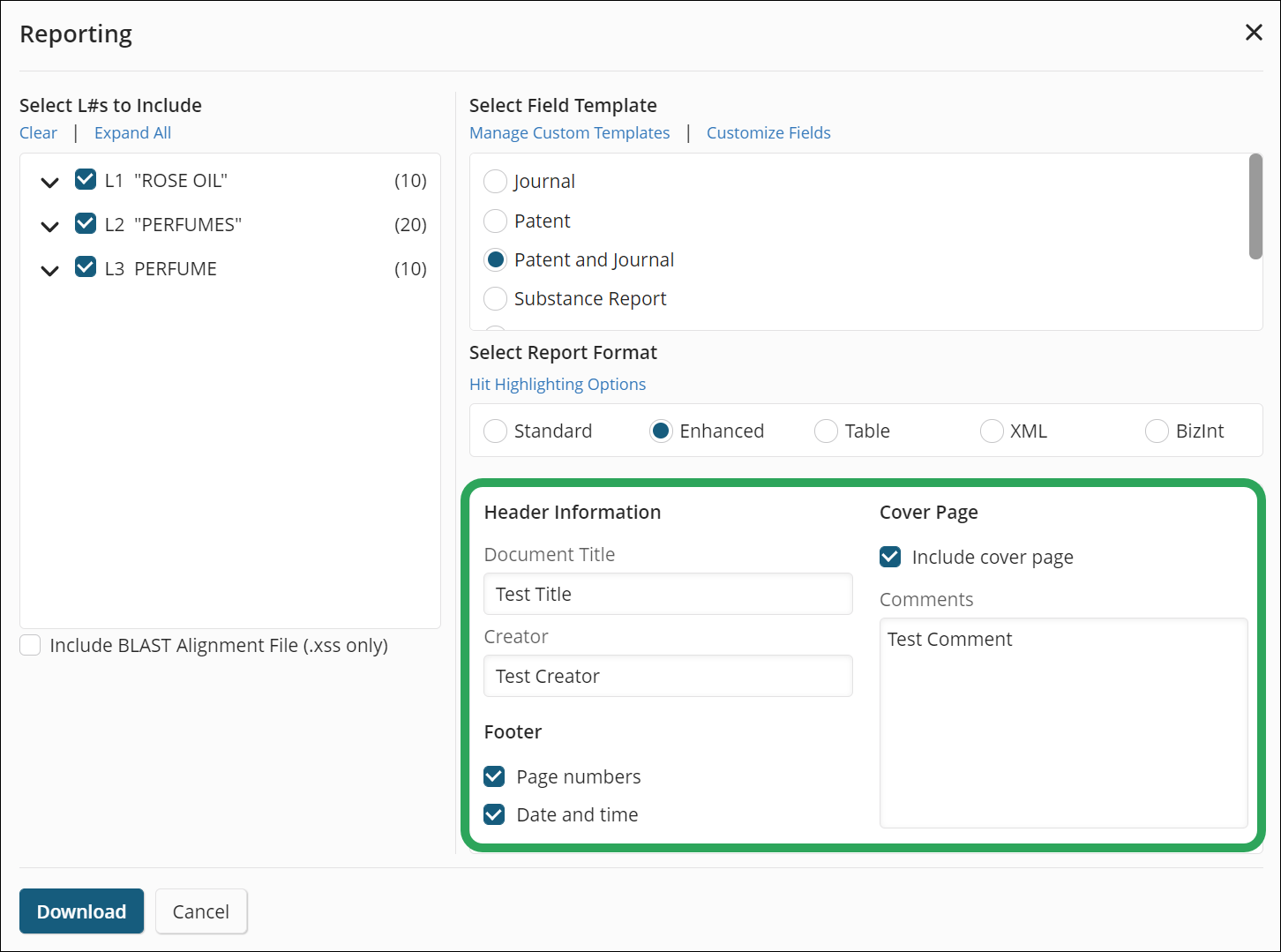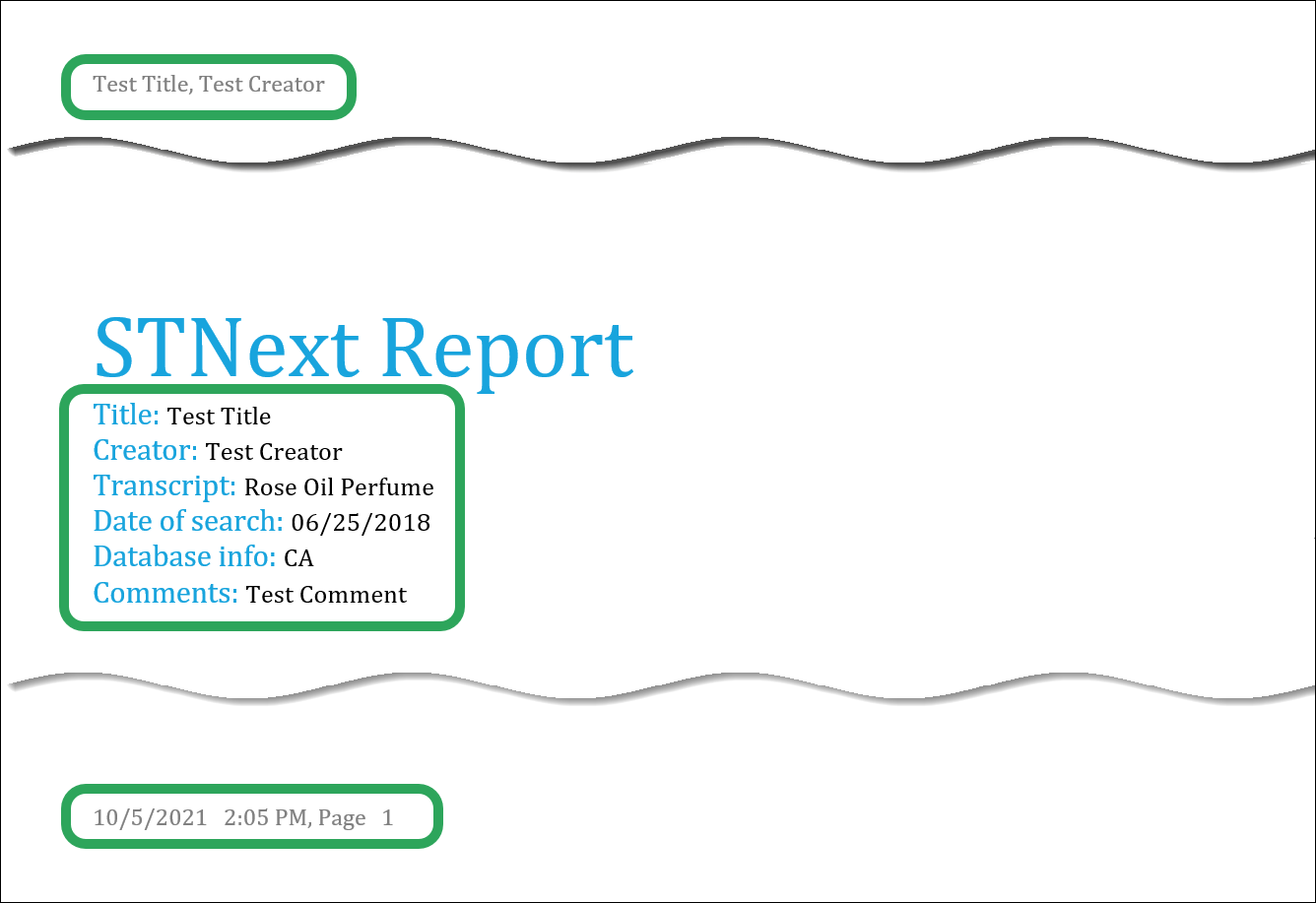Click My
Files in the upper-right hand
corner, and then select Transcripts.
On the Transcripts page, click the ellipsis icon, and then select Create
Report.
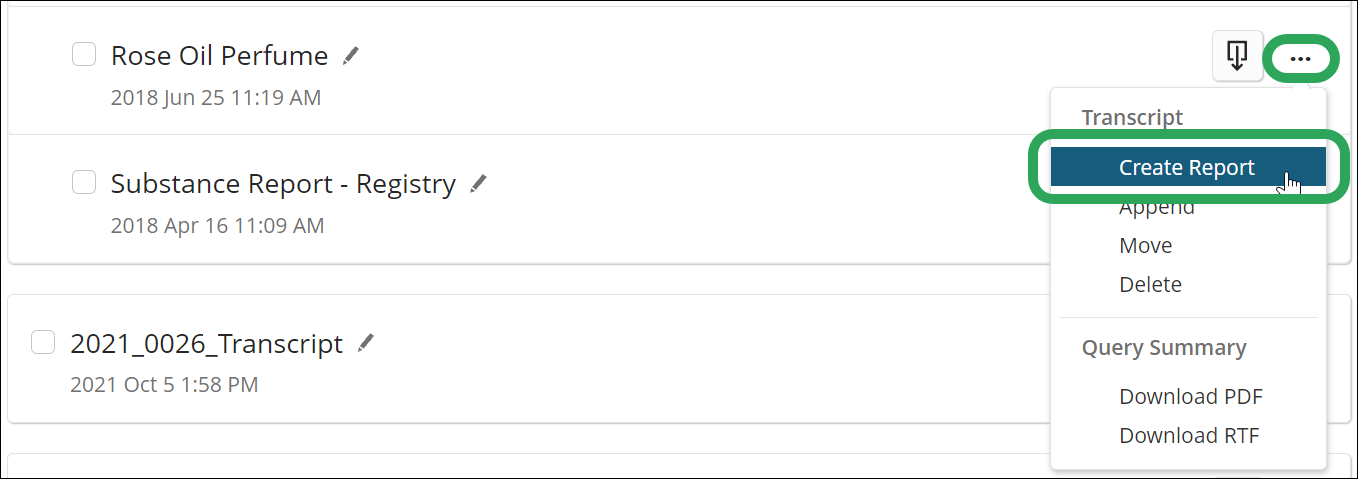
In the Reporting window, all L-numbers and their associated answers are
selected by default.
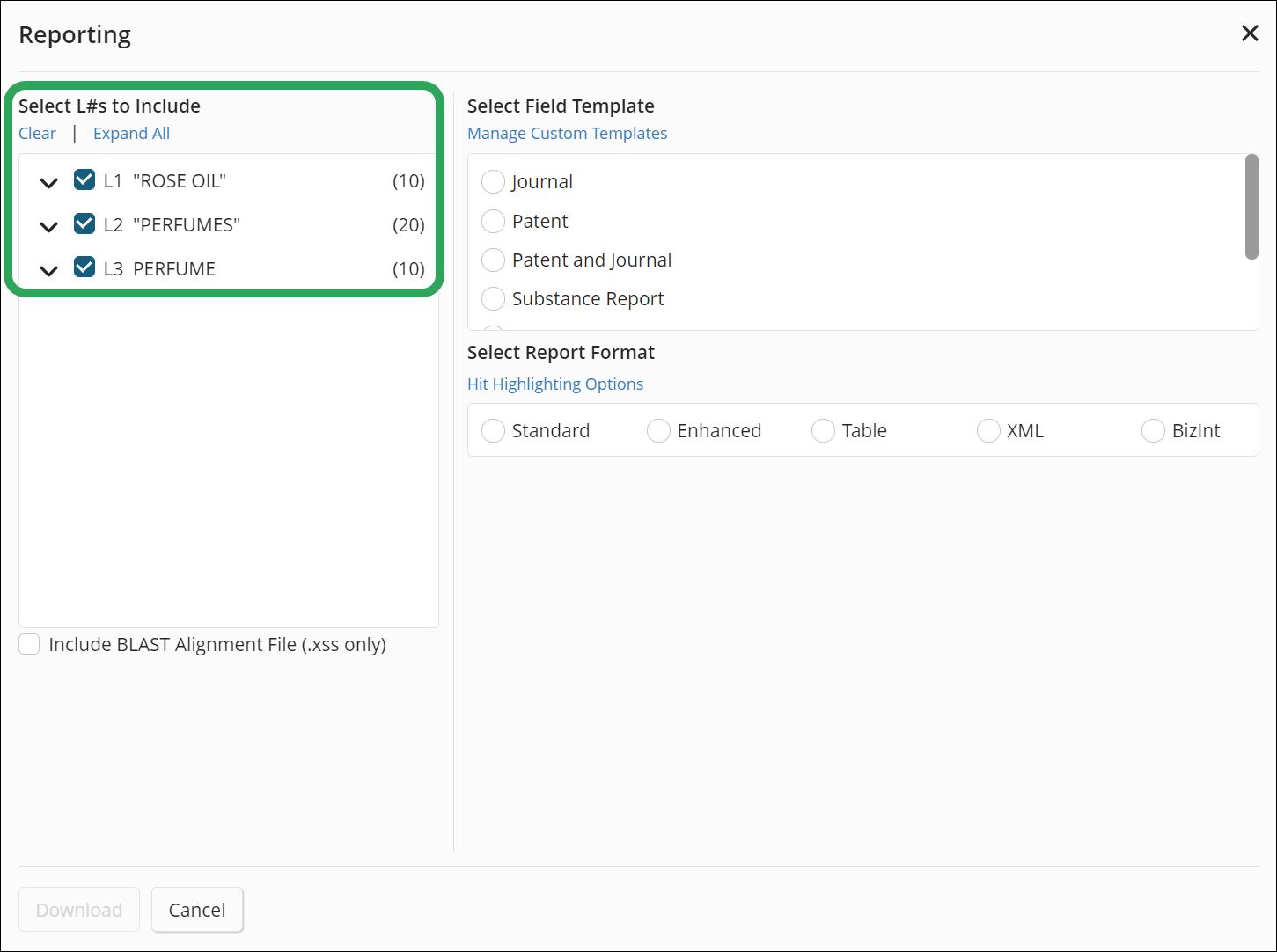
You may also specify which L-numbers and answers you wish to include
in the report or table by selecting or deselecting the appropriate
check boxes.
Under Select Field Template, select the template you would like to use (click the template name to see included fields):
A previously created custom template (My Custom Template in the example below)