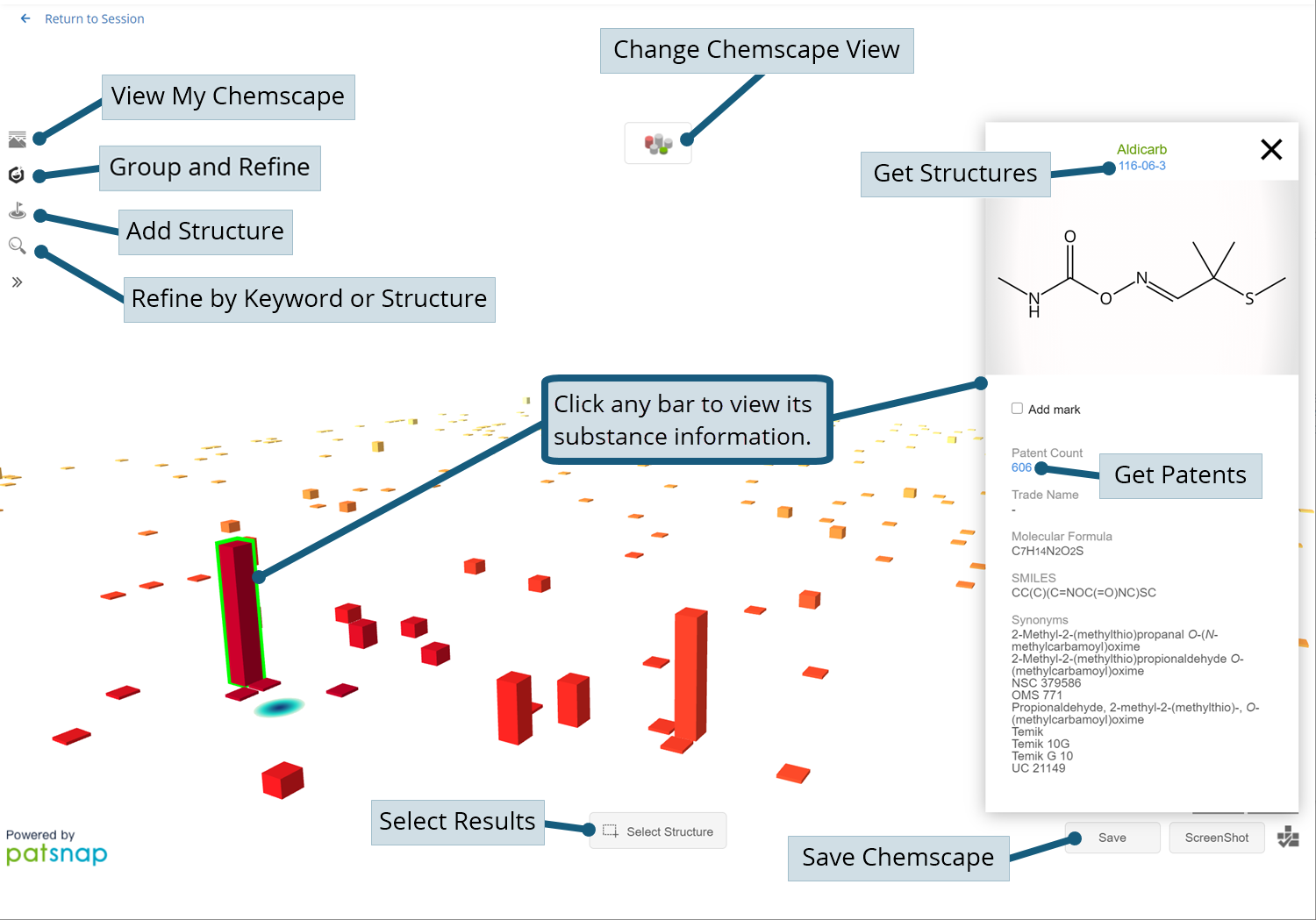Click to view and manage your saved Chemscapes.

Click to group and refine Chemscape structures to show key information.
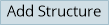
Click to add new structures to your Chemscape and indicate their position.

Click to further refine your Chemscape by keyword or chemical structure.

Click to change how sequence result bars display in your Chemscape.
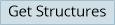
Click a substance's registry number to get structures from an STN file.

Click a substance's patent count to get patents from an STN file.
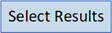
Click the Select Structure button, and then click-and-drag to select structures for viewing or a new Chemscape.

Click the Save button to save your Chemscape for later access on My Chemscape.